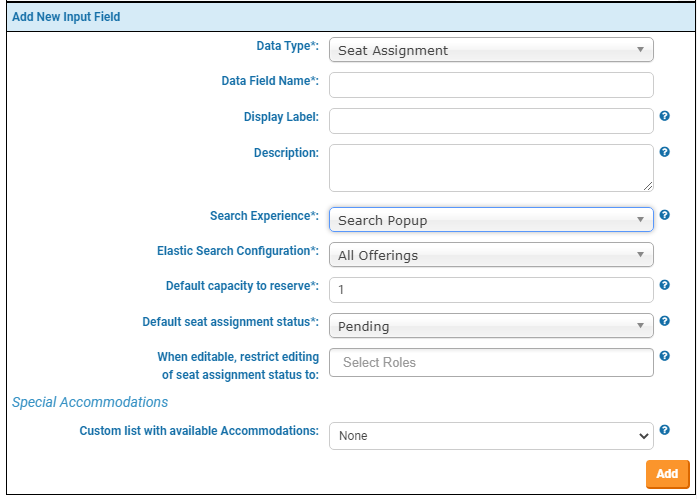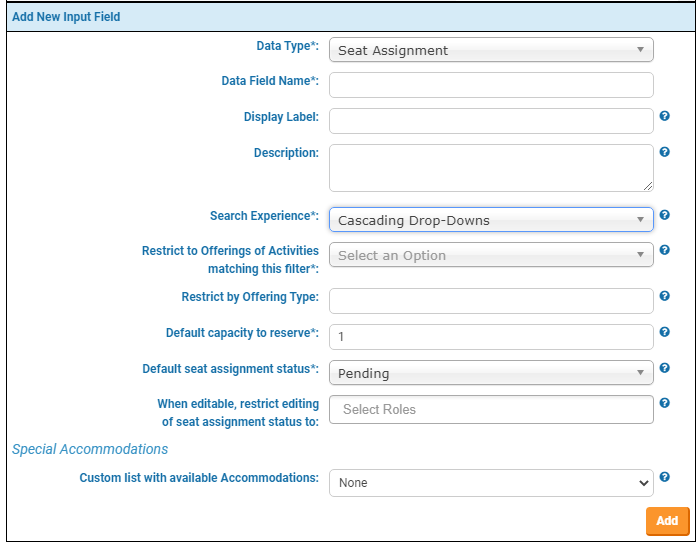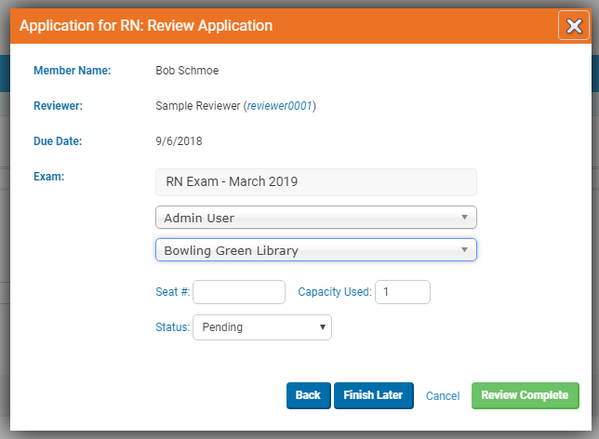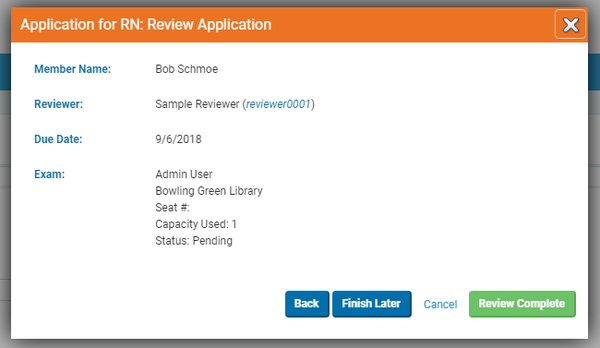Configuration
Regardless of the user interface selection, this attribute collects:
- The amount of "capacity" each seat takes up, by default. (Usually 1)
- The default status of the seat assignment request. Set this to "Confirmed" if you want the seats to be immediately reserved without administrative approval.
- Which Roles are allowed to edit the seat assignment status, when the attribute is in readonly mode. (This allows practitioners to interact with the attribute to change their selected Offering, but without allowing them to also change the status)
- Whether or not Special Accommodations are offered and, if so, which Custom List they are pulled from
When configured to use the Search Popup interface, these additional settings are configured:
When configured to use the Cascading Drop Downs interface, these additional settings are configured:
As of 10.3.0, a Seat Assignment attribute can display one of two different user interfaces:
- A set of cascading drop-downs, where the user first picks an Activity, then a Provider, then a specific Offering
- A visual search interface
When the list of available Offerings will be large, the Search Popup interface provides a superior user experience by allowing the user to search and filter the set of options.

Cascading Drop Downs
When the list of available Offerings is small, and the user does not need much information to make a decision, then a list of cascading dropdowns offers a very simple user experience. Once an Offering is selected, if the user has the ability to manage the status, they also see a form for updating the seat number, status, etc.
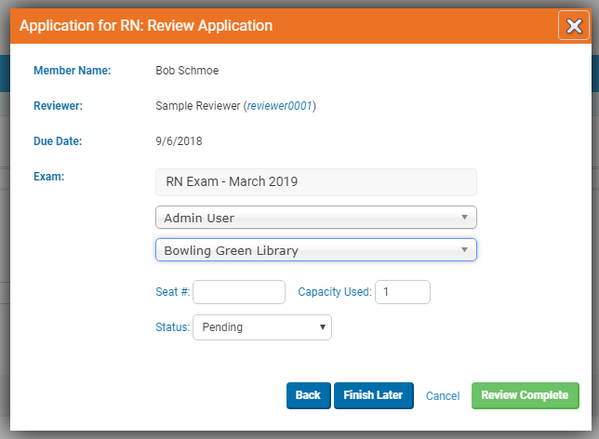
Filtering by "Offering Type" (for Cascading Drop Downs only)
If an "Offering Type" is specified in the configuration, only Offerings with a type containing the entered string are selectable.
This supports complex use cases in which an Exam Administration consists of multiple "parts", such as a computer-based test AND a practical test. There would be a Seat Assignment for each "part", and each would be filtered so that only the relevant offerings are selectable for that seat assignment.
Display Mode
In display mode, displays a readonly summary of the seat assignment.
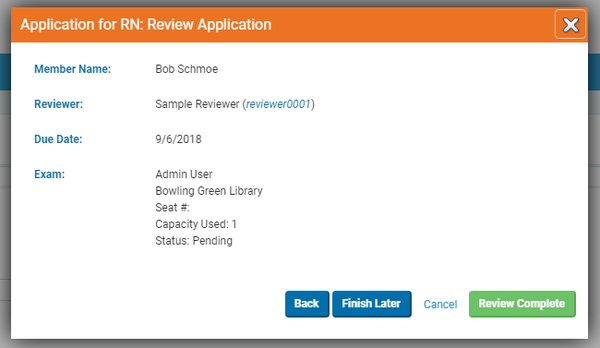
Data Storage
This attribute stores the id of a row in the SEAT_ASSIGNMENT table which tracks the linked Offering, the used capacity, etc.
Technical details
 Although configuration is possible, Seat Assignments are NOT SUPPORTED for activity instances not associated with a Learning Plan Instance (e.g. Complaints).
Although configuration is possible, Seat Assignments are NOT SUPPORTED for activity instances not associated with a Learning Plan Instance (e.g. Complaints).