/
Complaints and Investigations
Complaints and Investigations
Seth Petry-Johnson
Owned by Seth Petry-Johnson
Last updated: Apr 10, 2018
Summary
Allow members of the public to initiate a complaint against a practitioner, and implement a Workflow-driven investigations process for managing complaints.
Business Case
Licensing boards often desire a mechanism allowing members of the public to file complaints against licensed practitioners when the practitioner fails to meet the standards established by the licensing board. They also desire a means of managing the complaint investigation process. If a complaint is found to have merit, the board may need the ability to assign some sort of adverse action against the practitioner.
Overview
- Allowing members of the public to initiate a Complaint, and to track their Complaints as they go through the investigation process. (Members of the public are required to create a LearningBuilder account to file the complaint, but are welcome to use "throw-away" email addresses to remain anonymous)
- Setting up an Investigations Queue
- Displaying Complaint information on the practitioner's license verification page
Configuring the initial submission process
Outcomes:
- User sees a "file a complaint" button on the login page (1).
- Clicking the button launches a modal that explains the process to the user and asks if they already have a LearningBuilder account.
- If the user DOES have an account, they are guided through the login process and then taken directly into a "Complete Activity" workflow to file a Complaint
- If the user DOES NOT have an account, they are guided through the registration process. After registering, they are taken directly into a "Complete Activity" workflow to file a Complaint
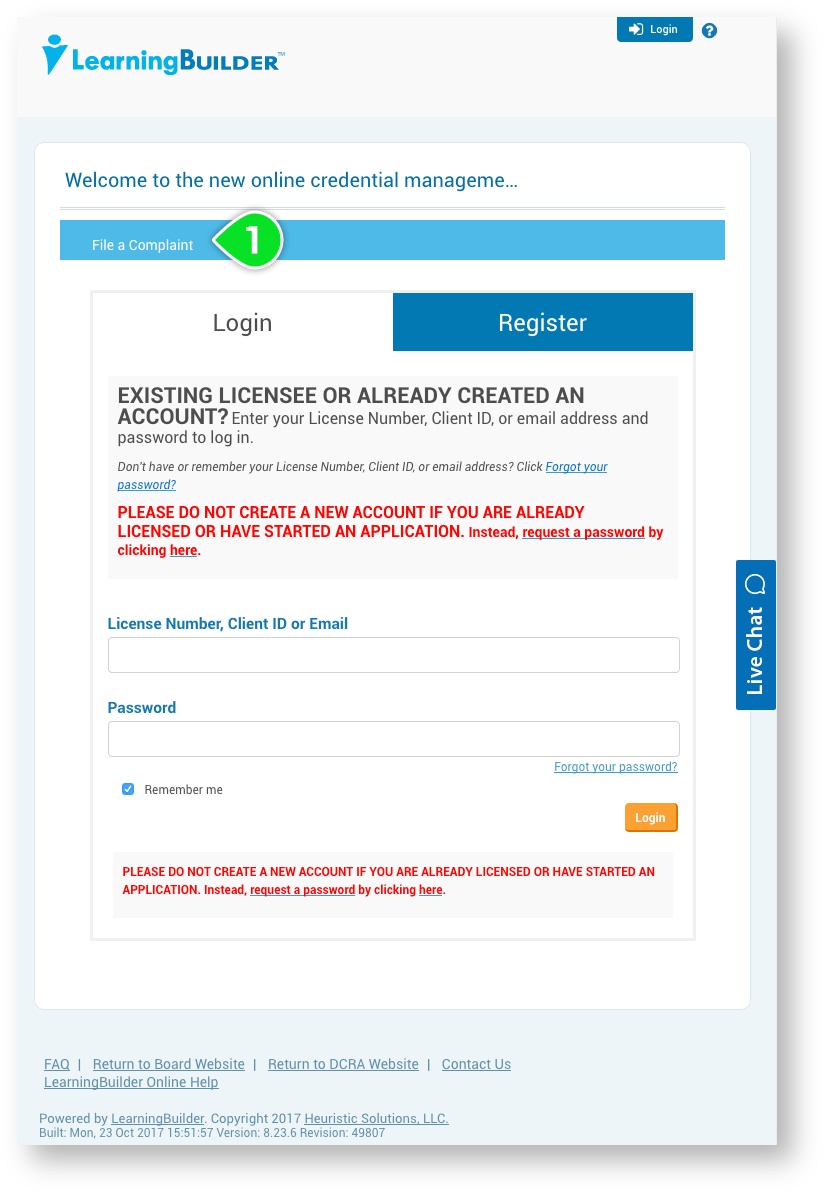
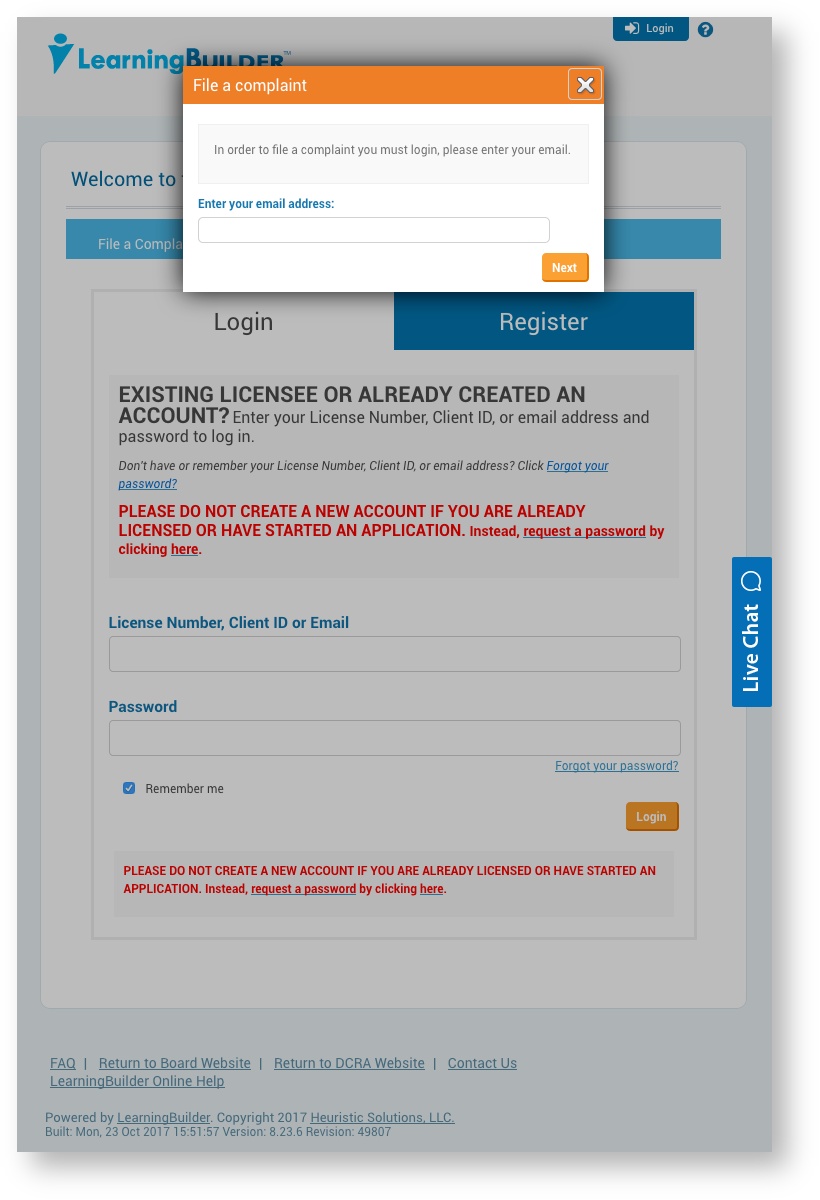
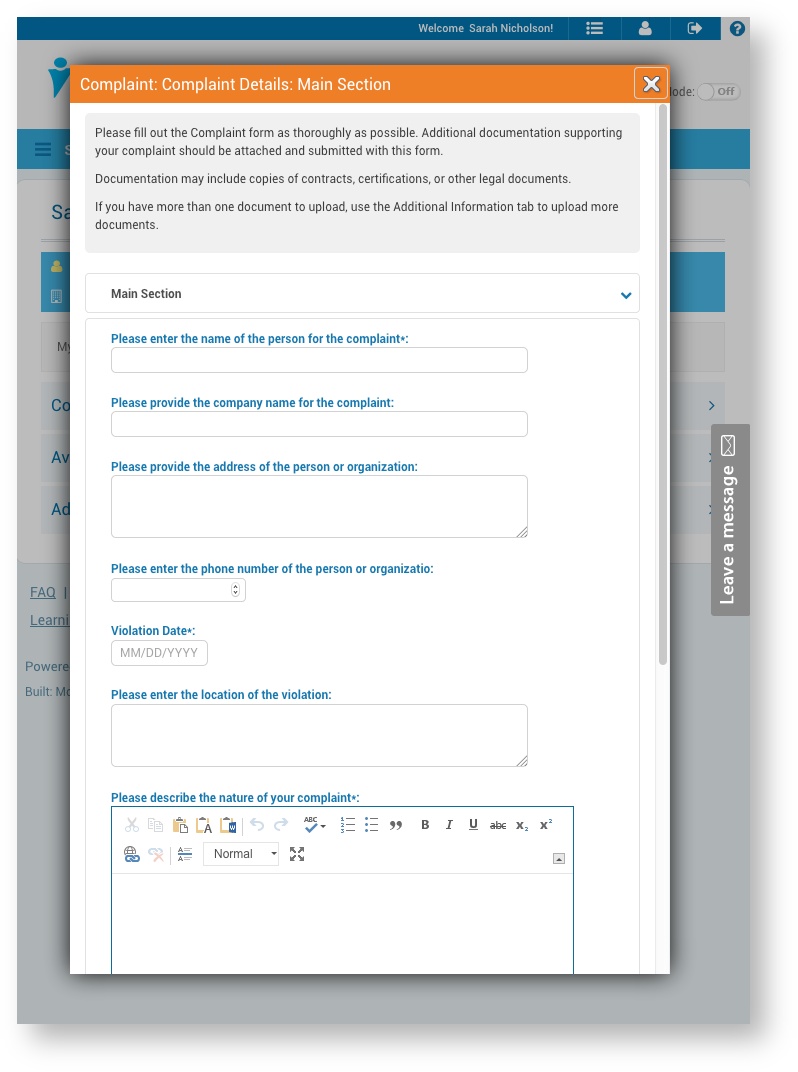
Configuration steps:
- Create an Activity Definition to represent a Complaint
- Configure the "Complete Activity" workflow so that the first step is completed by "Owner" and collects the initial Complaint details from the Complainant
- In order to take advantage of 'Complaints By Me' or 'Complaints ABOUT Me' type of searches, a Member Data type attribute should be used to select the Member for which the complaint is being submitted
- Configure additional workflow steps to represent the investigation process
- Configure the "Complete Activity" workflow so that the first step is completed by "Owner" and collects the initial Complaint details from the Complainant
- Configure a Registration Form such that it will create an instance of the Complaint activity, and launch the workflow, upon successful registration.
- NOTE: As of 8.22, you cannot configure a Registration Form to launch a Grant Role workflow and a Complete Activity workflow, it is a one or the other configuration. There is no seamless way to give Complainants a special role at this time.
- NOTE: As of 8.22, you cannot configure a Registration Form to launch a Grant Role workflow and a Complete Activity workflow, it is a one or the other configuration. There is no seamless way to give Complainants a special role at this time.
- Edit one of the Login page Content Blocks and use the LaunchCompleteActivityWorkflow API to configure a "File a Complaint" link or button.
- This configuration will reference both the Activity Number of the Complaint activity and the new Registration Form that was created.
- The "redirectUrl" should be /Profile/MyAccount, so that the user ends up on their profile page after completing the workflow
- NOTE: This is considered "advanced configuration" because it requires some basic JavaScript programming.
Giving Complainants a list of their submitted Complaints
Outcomes:
- A Complainant who has previously filed a Complaint can come back to the system, log back in, and see a navigation link called "My Complaints"
- Clicking the link displays a list of all Complaints filed by that user and their current status.
- If a given Complaint workflow is accessible to the user, a button is displayed that opens the workflow interface
Configuration steps:
- Configure an Activity Instance Queue to display the Complainant's data as follows:
- Restrict to "Complaint" activities only. You can filter by Activity Type or Activity Number, or both.
- Enable the "ownerFilter" and set the target to "CurrentUser". This will only show Activity Instances that are owned by the current user.
- Enable workflow buttons if you want Complainants to be able to act on any Complaint that is "sent back" to them for any reason.
- Set the "area" to "Practitioner"
- NOTE: This is considered "advanced configuration" because Activity Instance Queues are configured in the Sys Admin area by editing raw JSON data.
- Add a navigation link to that Queue instance
- Use Sys Admin → App Config to edit the "[Custom Navigation Links config setting]"
- Set the URL to the URL for the Activity Instance Queue you just configured
Investigations Queue
Outcomes:
- A navigation link to the "Investigation Queue" appears for users with a specific Role
- Clicking the link displays a list of all Complaints matching a specified set of criteria (newly submitted, etc)
- If a given Complaint workflow is accessible to the user, a button is displayed that opens the workflow interface
Configuration steps:
- Configure an Activity Instance Queue to display the Complaints:
- Restrict to "Complaint" activities only. You can filter by Activity Type or Activity Number, or both.
- Filter by "allowedCurrentStepTitles" to match workflows on specific steps
- Set the "area" to "Admin", to restrict access
- Set "showWorkflowButtons" to "true"
- NOTE: This is considered "advanced configuration" because Activity Instance Queues are configured in the Sys Admin area by editing raw JSON data.
- Add a navigation link to that Queue instance
- Use Sys Admin → App Config to edit the "[Custom Navigation Links config setting]"
- Set "Area" to "Admin"
- Set the URL to the URL for the Activity Instance Queue you just configured
Linking a Member Profile page to a list of Complaints about that Member
TODO
Displaying Complaint information on the public License Verification page
TODO
Requirements
- LearningBuilder 8.22 or later.
Configuration Overview
- Complaints are Activity Instances that exist independent of any Learning Plan Instance.
- A Registration Form is configured to launch a "Complete Activity" workflow after the account is created.
- A content block on the Login page contains a link or button that begins the complaint process.
- One or more Activity Instance Queues are configured for displaying Complaint data to various stakeholders in various contexts.
- App config settings are leveraged to create custom navigation links to those queu
, multiple selections available, Use left or right arrow keys to navigate selected items