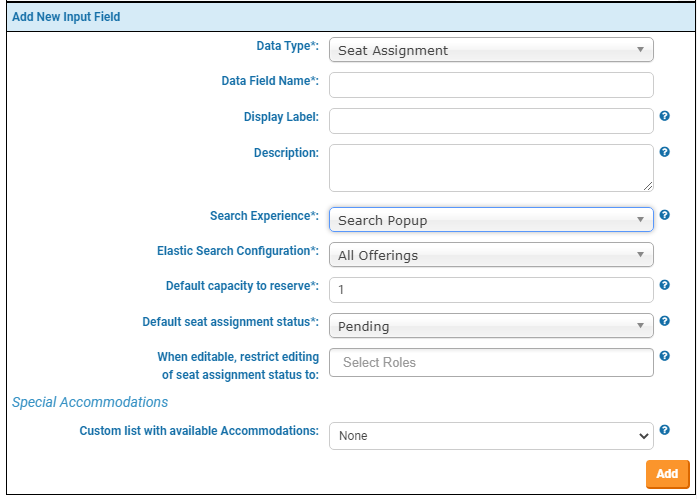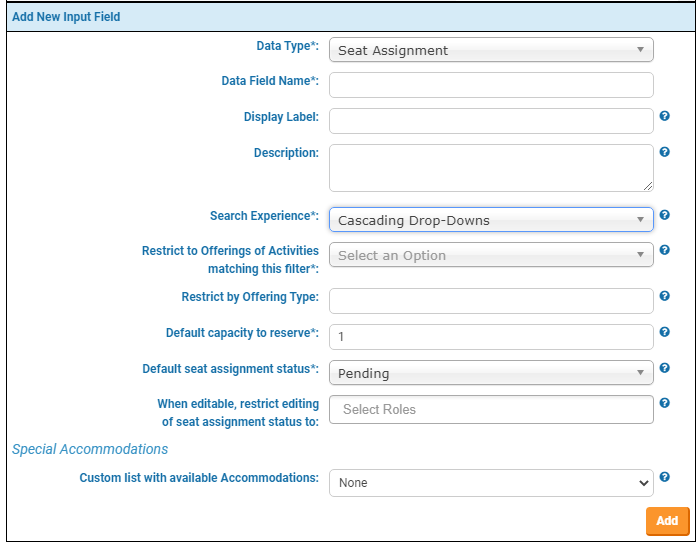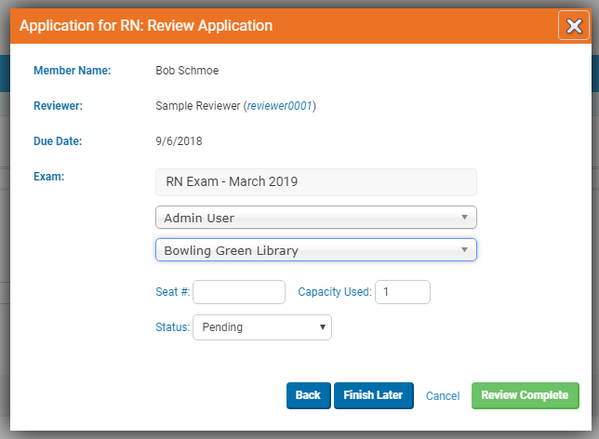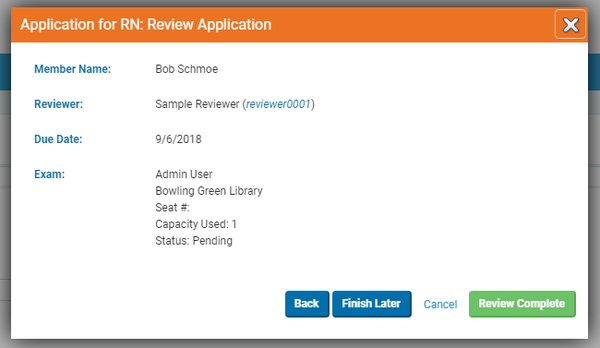/
Seat Assignment Attribute
Seat Assignment Attribute
Summary
Seat Assignment Attributes associate a Member (or rather, a Workflow Instance owned by a Member) to a specific Activity Offering.
Conceptually, an Offering indicates that a given Activity Definition is "offered" on a specific date/time, at a specific location, and has a specific number of "seats" that are available. Seat Assignment attributes represent that one or more of those "seats" was assigned to a specific person.
Related articles
-
Inviting Exam Sites to Create Offerings (LearningBuilder Documentation)
-
Managing Seat Assignments for an Offering (LearningBuilder Documentation)
-
-
-
Exam Scheduling / Self-Proctored Exams (LearningBuilder Documentation)
-
-
Create or Update Seat Assignment Behavior (LearningBuilder Documentation)
-
Configuring a custom Seat Assignment procedure (LearningBuilder Documentation)
-
-
Course Sessions using Activity Types (LearningBuilder Documentation)
-
, multiple selections available,
Related content
Create or Update Seat Assignment Behavior
Create or Update Seat Assignment Behavior
More like this
Configuring a custom Seat Assignment procedure
Configuring a custom Seat Assignment procedure
More like this
Managing Seat Assignments for an Offering
Managing Seat Assignments for an Offering
More like this
Activity Lookup Attribute
Activity Lookup Attribute
More like this
Activity Filter Attribute
Activity Filter Attribute
More like this