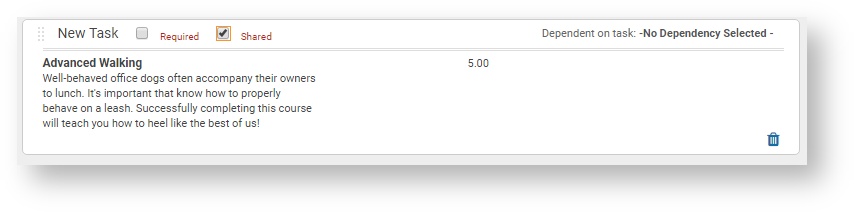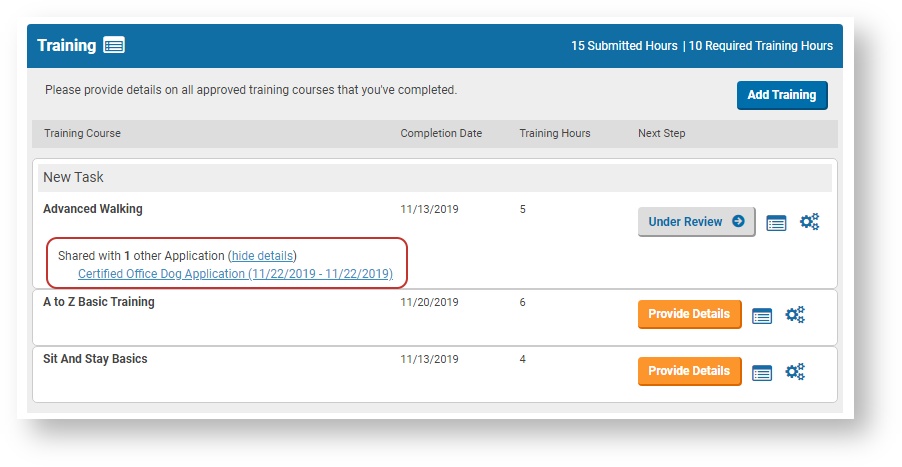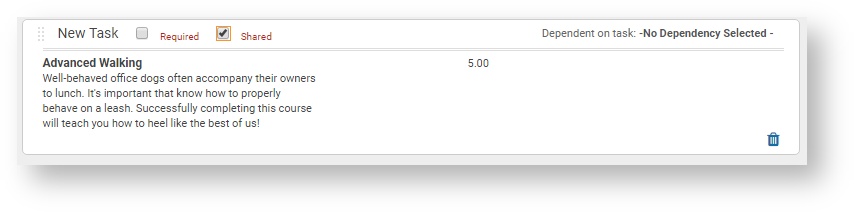Overview
Administrators can add "pre-added" Activity Tasks to a Learning Plan Task Group. These Activities are then automatically included by default when a Practitioner starts a new instance of the Learning Plan. Typically, pre-added Tasks are used to reflect portions of the application that everyone must fill out.
When a pre-added Activity Task is marked as "shared", the system will attempt to link newly started Learning Plan Instances to that same task instance, rather than creating a new task instance. Thus, multiple applications will point to the same set of data, and changes to that data are immediately reflected on both applications.
Business Rules
When a new Learning Plan Instance is started, and it contains pre-added Tasks marked as "shared", then it will look for an instance of that same Task Definition on an existing instance of the same Learning Plan, and with the same cycle end date. If such a Task Instance is found, it will become linked to both Learning Plan Instances. If not, then each Learning Plan Instance will get its own distinct Task Instance.
The establishment of the shared instance only occurs when a new Learning Plan Instance is started. Changing the configuration after an instance has been started will have no effect on pre-existing data.
Navigating between linked Learning Plans
When a task is shared, a link appears on the Learning Plan view that identifies Tasks that are shared. Clicking on that link allows the user to navigate to the other Learning Plan Instances with which the task is shared.
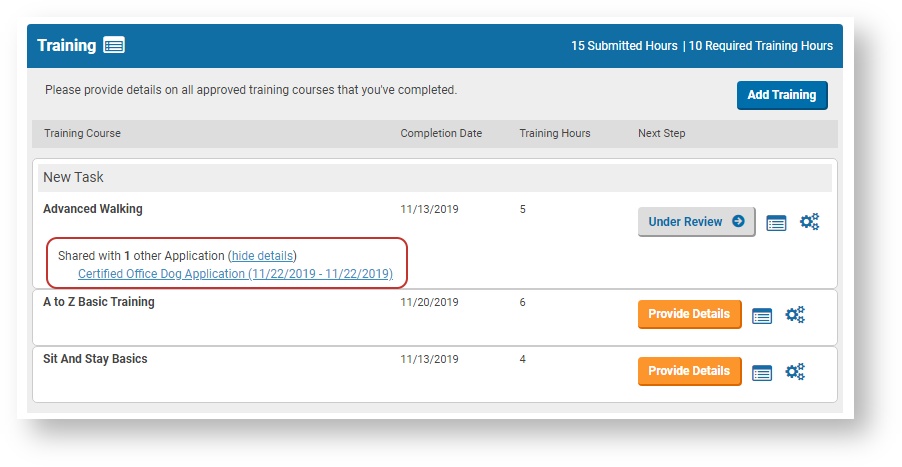
Configuring shared Tasks
- As an Administrator, go to Admin → Credentials → Learning Plans → Edit Learning Plan
- Add a new pre-added Activity Task
- Click the "Shared" box in the task title