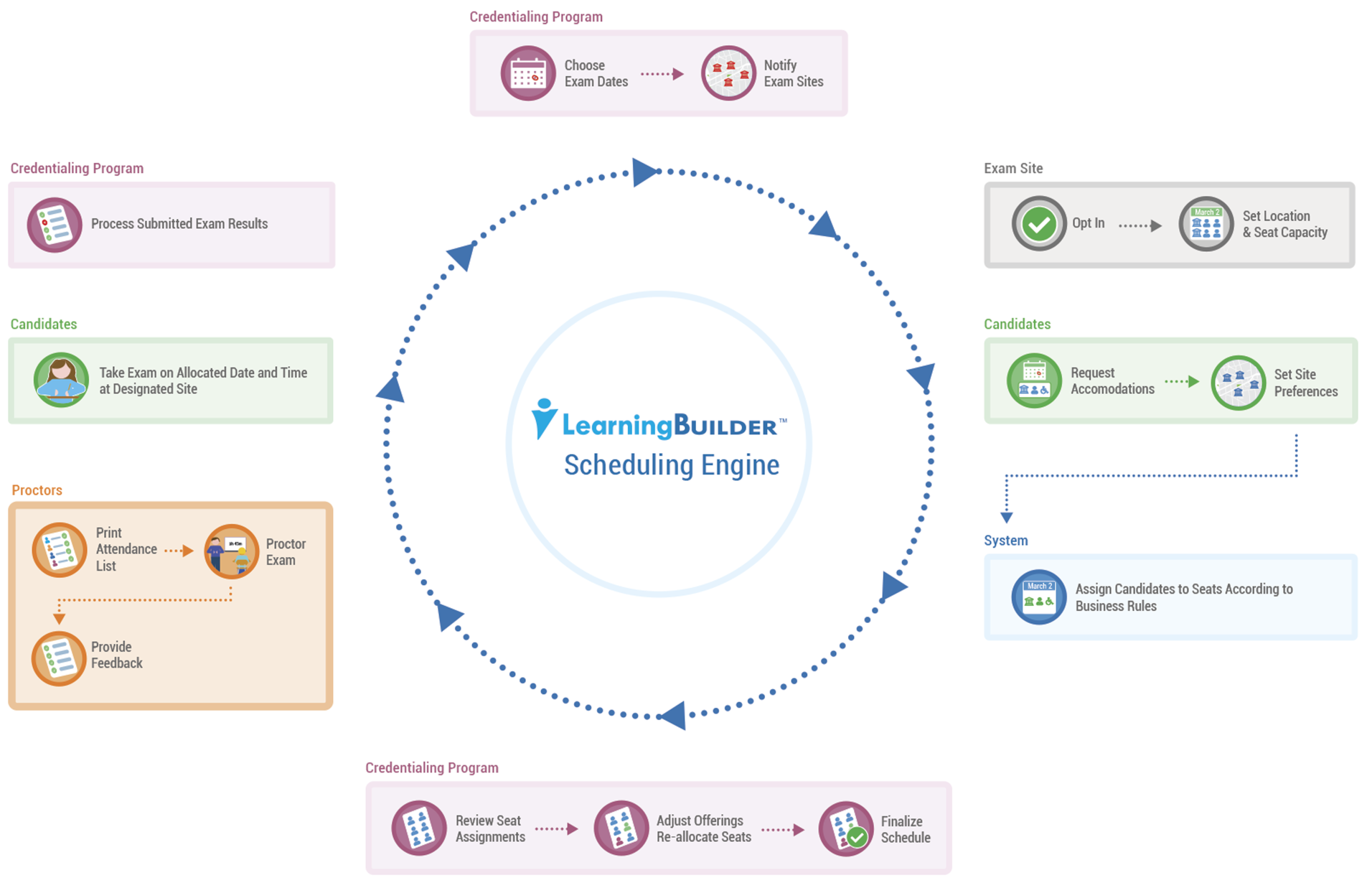Exam Scheduling / Self-Proctored Exams
Summary
LearningBuilder can be used for exam scheduling using the Activity Offerings feature. This feature handles the coordination and orchestration between four parties:
- Credentialing Progams that choose when to offer exams
- Exam Sites that opt-in to specific exam dates and choose where to offer the exam, including the number of candidates they can support
- Candidates that choose from (or are assigned to) available exam offerings
- Proctors that manage the exam administration
Creating the Exam Activities
(For more details, see the Activity Offerings page)
- Create a Role representing the Exam Administrator. This should have access to the Admin → Activities or Provider → Activities areas of the site.
- Assign Grant Role and Edit Role workflows
- Grant the "Manage Offerings" permission to this Role
- Create at least one Member with this role, for testing purposes.
- Create a Role representing the Exam Sites. This should have access to the Provider → Activities area of the site.
- Assign Grant Role and Edit Role workflows
- Grant the "Manage Offerings" permission to this Role
- Create at least one Member with this role, for testing purposes.
- Create an Activity Type to represent the Exam.
- Leave the Offerings feature disabled for now; the Activity Type must be created before the Create Activity Workflow can be stubbed in.
- Leave the Offerings feature disabled for now; the Activity Type must be created before the Create Activity Workflow can be stubbed in.
- Create Workflow placeholders:
- A Create Activity Workflow that will be used to create the Exam Administration Activity
- A Create Offering Workflow that will be used to create the individual exam offerings
- (You might also have to create a dummy Complete Activity Workflow for the Activity Type to be considered "Active", but it has no bearing on this use case)
- Update the Activity Type that represents the Exam.
- Enable the Offerings feature for this Activity Type
- In the "Allow Offerings to be created by" field, select both the Exam Administrator and Exam Site Roles.
- In the "Allow Offerings to be owned by" field, indicate that 3rd party ownership is allowed.
- Configure the Create Activity workflow.
- Step 1 must be owned by the Exam Administrator Role
- There are no specific fields that need collected.
- If you want the Exam Site members to create their own Offerings, you might want to configure a Send Email to Role behavior that notifies them of the newly available Exam Activity. (See below under "Creating Offerings")
- Configure the Create Offering workflow.
- Step 1 must be owned by the Exam Site Role
- Be sure to include the "Capacity" field, which must be collected.
- If you'll be doing online scheduling, you should probably also collect Starts On, which is the date/time of the Offering.
- Log in as the Exam Administrator and create separate Activity Definitions for each Exam Administration. (For example, if the Certified Financial Planner exam is held twice a year, then there might be one Activity called "CFP Exam - Spring 2019" and another called "CFP Exam - Fall 2019")
Creating Offerings
There are multiple ways to create new Offerings, although they cannot all be configured simultaneously because they require the 1st step of the Create Offering Workflow to be owned by different Roles.
| Use Case | Use Case | Configuration Notes |
|---|---|---|
| Exam Sites manually create Offerings |
If the user is allowed to create Offerings, but doesn't have permission to act on the first step of the Create Offering Workflow, then the Offering will be created but the Workflow Popup will not appear. |
|
Exam Sites are notified via email of new Exam Activities & follow a link to "opt-in" |
If the user is allowed to create Offerings, but doesn't have permission to act on the first step of the Create Offering Workflow, then the Offering will be created but the Workflow Popup will not appear. |
|
Exam Admin creates Offerings; Exam Sites provide all the details |
| |
| Exam Admin completes Create Offering Workflow on behalf of the Exam Site | (Offering is create same as above, in which the Exam Admin creates it but does not launch the Workflow Popup)
|
|
| Exam Administrator creates Offerings directly |
|
|
Adding Seat Assignments to a Workflow
An "Exam Offering" indicates that a specific Site will be holding an exam at a specific date/time/location, and the location has a specific number of people that it can accommodate. Candidates are assigned to those offerings through the Seat Assignment attribute.
There are multiple ways in which the Seat Assignment attributes can be managed:
| Use Case | Configuration Notes |
|---|---|
Candidate does scheduling as part of the Complete Learning Plan Workflow Candidates add Activities to their application as normal. The Seat Assignment is part of the application data. |
|
Candidate does scheduling as part of a Complete Activity Workflow If Activities represent Exams, then the Seat Assignment would be added to an Activity Instance and the scheduling would occur as part of that workflow. | Same as above, except that the Activity Filter is added to a Create Activity Workflow, rather than the Configure Learning Plan. |
Seat Assignment Approval Process
There are different models through which the Seat Assignments are requested and approved.
| Use Case | Configuration Notes |
|---|---|
Candidate chooses a specific Offering which is automatically confirmed Candidates are shown a list of Exam Sites offering the exam and the dates/times/locations associated with those Offerings. Candidates choose an Offering from the list, and the seat assignment is automatically marked as "confirmed". No back-end review is necessary. |
|
Candidate chooses a specific Offering. Administrators manually approve the request. Candidates are shown a list of Exam Sites offering the exam and the dates/times/locations associated with those Offerings. Candidates choose an Offering from the list, and the seat assignment is automatically marked as "pending". Exam Administrator reviews the data and either manually approves the seat assignments one-by-one (by accessing the Workflow Popup with a Role capable of modifying the Seat Assignment status) or by using the bulk approval features on the Manage Offerings page. |
|
Candidates indicate their preferences and are assigned specific seats based on custom business rules Candidates do not choose a specific Offering. Instead, they indicate a set of preferences using custom attributes. After all of the Candidates have registered, the requests are examined and sorted by a custom algorithm that creates the Seat Assignment data and assigns all Candidates to an Offering in a "pending" status. Exam Administrator reviews the assignments. If needed, they make changes to the data and re-run the allocation algorithm. Once satisfied, the Exam Administrator uses the bulk confirmation features on the Manage Offerings page to mark all Seat Assignments as "confirmed". |
|
Managing Offerings
(For more information on these pages, see Offerings → "Managing Offerings")
| Page | Purpose |
|---|---|
| Admin → Activity List → Manage Offerings |
|
| Admin → Members → Member Offerings |
|
| Provider → Activity List → Manage Offerings |
|
| Provider → Activity List → All Offerings |
|
| Provider → Activity List → My Offerings |
|
| My Account → My Offerings |
|
Configuring Special Accommodations
TODO
Related articles
-
Inviting Exam Sites to Create Offerings (LearningBuilder Documentation)
-
Managing Seat Assignments for an Offering (LearningBuilder Documentation)
-
-
-
Exam Scheduling / Self-Proctored Exams (LearningBuilder Documentation)
-
-
Create or Update Seat Assignment Behavior (LearningBuilder Documentation)
-
Configuring a custom Seat Assignment procedure (LearningBuilder Documentation)
-
-
Course Sessions using Activity Types (LearningBuilder Documentation)
-