Versions Compared
| Version | Old Version 4 | New Version Current |
|---|---|---|
| Changes made by | ||
| Saved on |
Key
- This line was added.
- This line was removed.
- Formatting was changed.
| Info | ||
|---|---|---|
| ||
Member Attributes establish a link between a Workflow Instance and a specific Member Role. See also: |
Overview
Member is a Data Type that allows you to store a specific member. This is useful when assigning work to members or selecting members. It can also be used to store the user who performed a specific workflow action such as approving an activity or learning plan. To do this, create a member attribute and then see the section on special cases for Update Attribute Behaviors to configure the behavior.
To create an Member data type:
- Add a New Extrinsic Field.
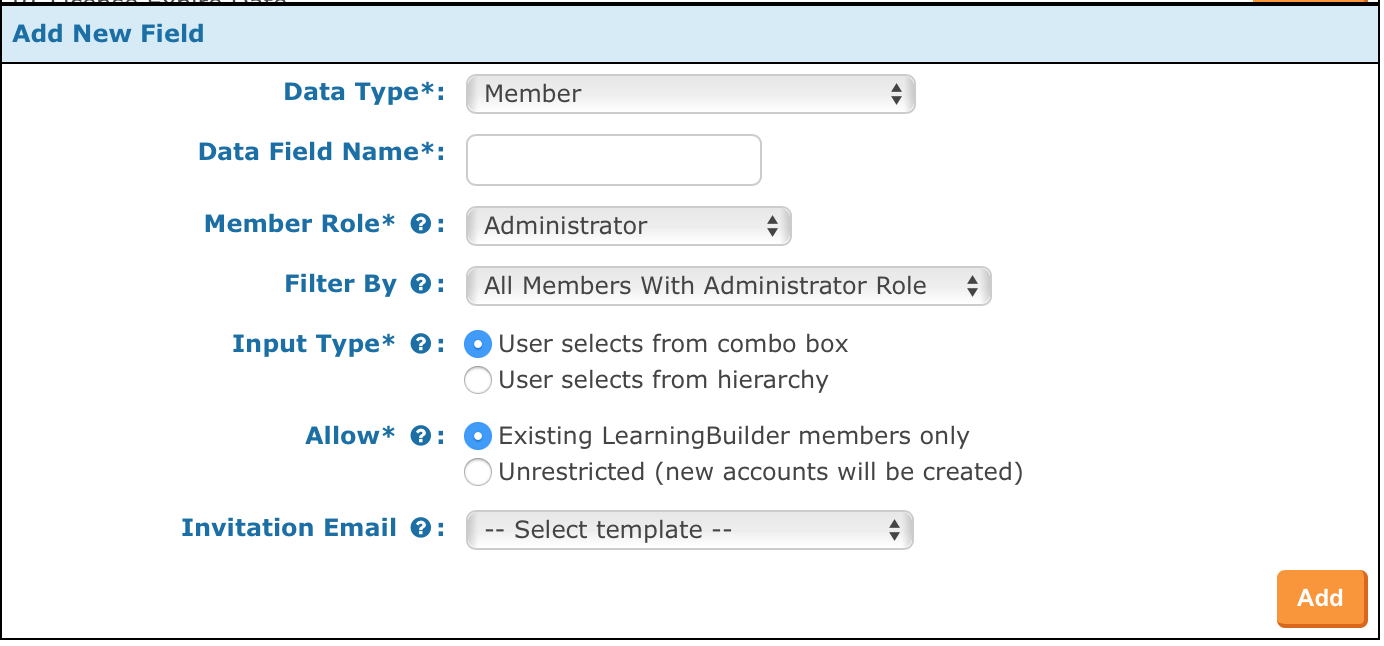
- Select "Member" as the Data Type.
- Select the Member Role - this is required and limits the list of members to those with a specific role.
- Select the Role Status - this is optional and limits the list of members further to those with a specific status within the role. This only appears if the role has a status list.
- Select a Filter By option - this further limits the list member based on a custom stored procedure. Please create a support ticket if you think the member list needs to be further restricted. For example, if the list should only include people from the same organization as the person owning the workflow.
- Selet an Input Type
- User selects from combo box - This displays a combo box allowing the user to search my name, email or ID.
- User selects from hierarchy - This display a hierarchical selector. This option can be useful of there is an organization hierarchy set up and the users is selecting the from that hierarchy.
- Select an Allow option
- Existing LearningBuilder members only - this limits the user to select from the only existing member who meet the search criteria.
- Unrestricted (new accounts will be created) - this allow the user to enter an email of a person who is does not meet the filter criteria.
- The email could match an existing person, in which case it will add the role to the person.
- If the email does not match an existing person, it will create a new user in the Pending Registration status.
- Select an Invitation Email - Optional select an email template to use to send when a member is selected or changed. The list of email templates to chose from is based on the entity type of the workflow on which the field is being added.
Member Input Field
When a Member is rendered as a combo box input field, invoking the space bar will return the full list of Members per the configured Member Role / Filter By values.
Note that the Members' (Person) status (Active, Inactive, Password Reset, etc) is NOT taken into consideration.
When using a Member data type as an input field, you can default the attribute to a specific member by setting the value of the attribute to the internal PERSON_ID/MEMBER_ID of the member. (Or maybe try using Unique ID).
Member Display Field
When a Member is rendered as a display field, the member's name is formatted as follows:
"Member Name (Unique Identifier)" or if there is no Unique Identifier assigned for the role,
"Member Name (Email Address)"
Member Report Field
Requirements
- All modern builds of LearningBuilder contain this feature
Related articles
| Filter by label (Content by label) | ||
|---|---|---|
|
| Page Properties | ||
|---|---|---|
| ||
|